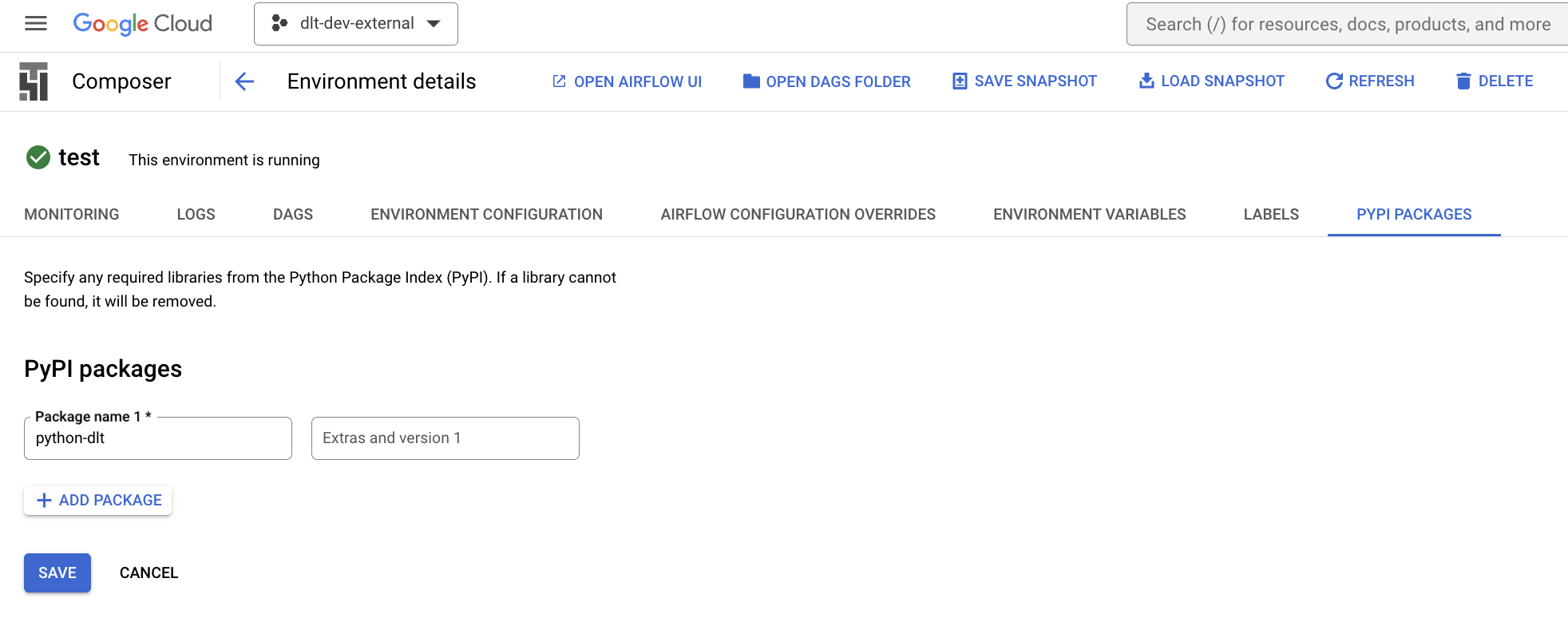Google Cloud Composer setup
CI/CD setup
This setup will allow you to deploy the main branch of your Airflow project from GitHub to Cloud Composer.
Create a GitHub repository, for example, by following our how-to guide on deployment for Airflow.
In the Google Cloud web interface, go to Source Repositories and create a repository that mirrors your GitHub repository. This will simplify authentication by using this mirroring service.
In Cloud Build, add a trigger on commit to the main branch.
Point it to your Cloud Build file. In our example, we place our file at
build/cloudbuild.yaml.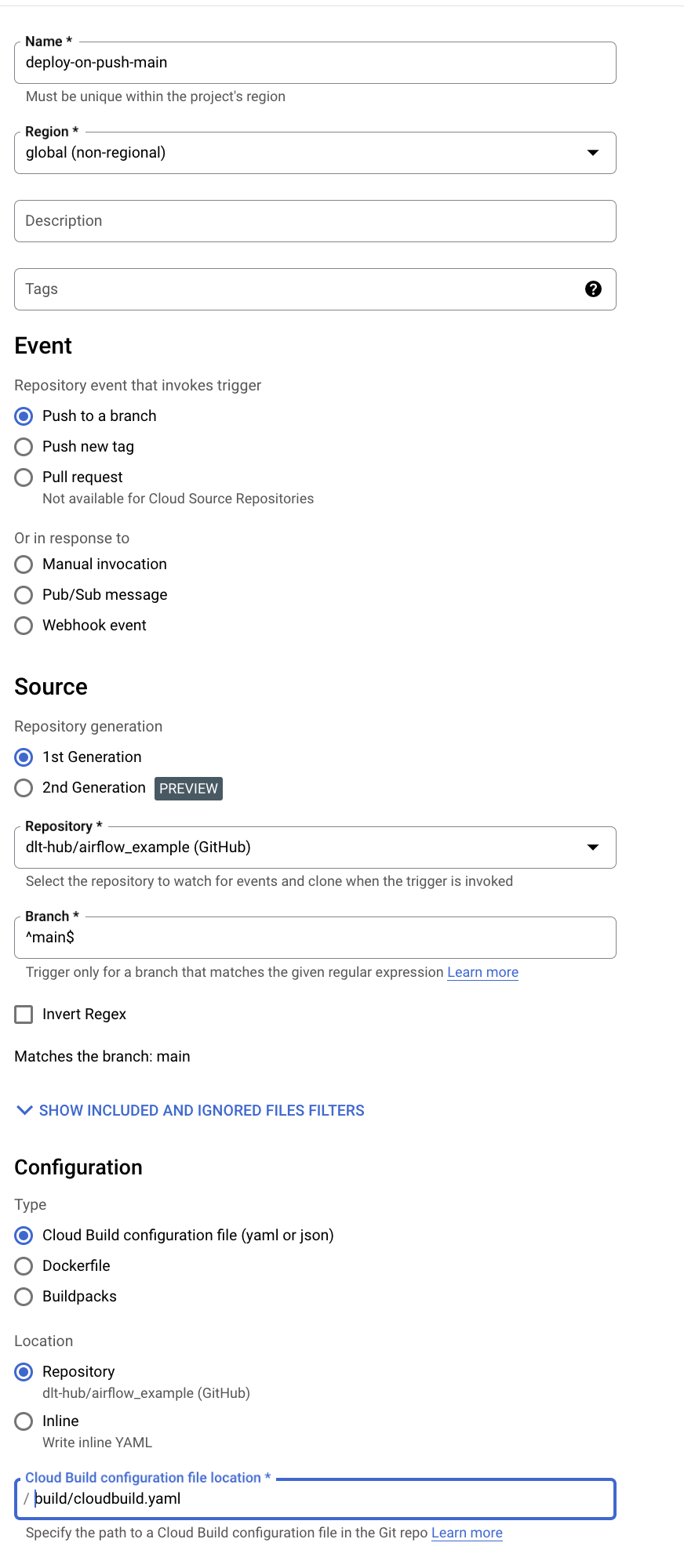
Go to Cloud Composer, click on the dags folder, and get the bucket name.

In your
cloudbuild.yaml, set the bucket name.Make sure your repository code is pushed to the main branch.
Run the trigger you built (in Cloud Build).
Wait a minute, and check if your files have arrived in the bucket. In our case, we added a
pipedrivefolder, and we can see it appeared.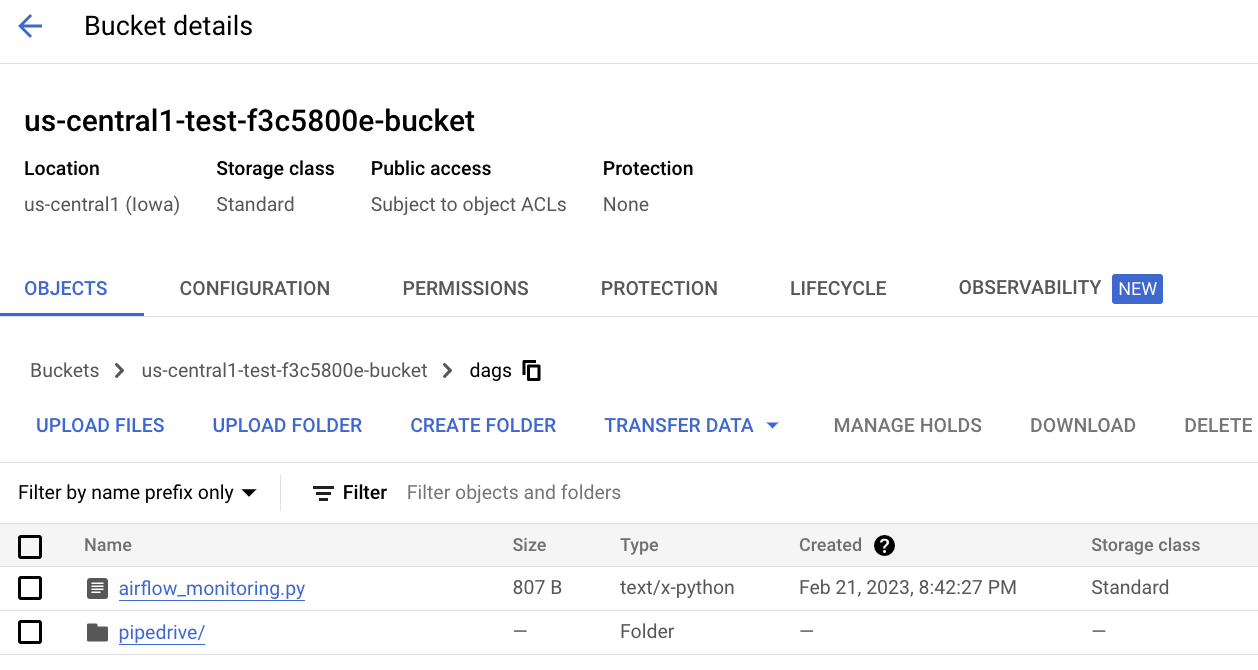
Airflow setup
Adding the libraries needed
Assuming you have already spun up a Cloud Composer:
Make sure the user you added has rights to change the base image (add libraries). I already had these added; you may get away with fewer (not clear in docs):
- Artifact Registry Administrator;
- Artifact Registry Repository Administrator;
- Remote Build Execution Artifact Admin;
Navigate to your composer environment and add the needed libraries. In the case of this example pipedrive pipeline, we only need the sdf library, so add the
dltlibrary.